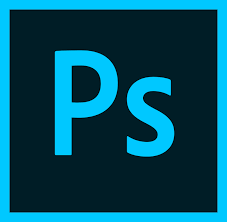If you get fairly-clear picture but you are still not satisfied with the sharpness, you can sharpen it by using Adobe Photoshop or Adobe Photoshop with its Elements. Photos that you think need to be sharpened, may be sharpened by using Un-sharp Mask filter in Photoshop.

And then if you are confused about the name -“Un-sharp”, and you think everything that named “Un-sharp” will make your photo more opaque ?? No, it’s just the name that is an old name of darkroom techniques. So you don’t have to be confused about the name.
Here we describe the steps to sharpen your photo:
- Open the photo that you want to be edited by Photoshop
- Point your mouse to the filter menu, click Sharpen, and choose Un-sharp Mask
- When the dialogue box appears, you’ll see three sliders to apply different sharpening parameters.
But instead you fiddling with the slider too long and did not find the right sharpness. We would give you a secret that is very easy to apply in the dialog box. These are the following three sets of sliders that will make a magic :
- For Human Photo: Amount 150%, Radius 1, Threshold 10.
- For photos City Landscape, Urban Photography, or Journey: Amount 65%, Radius 3, Threshold 2.
- For Daily Activities: Amount 85%, Radius 1, Threshold 4.
Follow these steps based on the theme of photos, and see your successful in photo sharpening. But do not blame us if your sharpened photos become very nice.